Installation
- Do I need to uninstall old versions of HttpWatch before installing a new one?
- How do I uninstall HttpWatch?
- Which platforms are supported by HttpWatch?
- Can I install HttpWatch without an internet connection?
Licensing
Questions about licensing are covered in the Ordering and Licensing FAQ
Upgrading
- Will my existing license key work with the latest version of HttpWatch?
- How do I upgrade my license key?
- How can I renew the maintenance on my license key?
Miscellaneous
- Why does HttpWatch stop recording with a target_closed error?
- How can I find out more about HttpWatch?
Q. Do I need to uninstall old versions of HttpWatch before installing a new one?
A. No, HttpWatch will automatically remove existing versions when you run the installer.
Q. How do I uninstall HttpWatch?
A. HttpWatch can be uninstalled by:
- Open the Windows Control Panel
- Select 'Uninstall a Program'
- Find HttpWatch in the list of programs and double click on it
- Click the 'Uninstall' button in the HttpWatch Uninstall window
Q. Which platforms are supported by HttpWatch?
A. HttpWatch supports Windows 7 - 10 and Windows Server 2008 R2 - 2019
Q. Can I install HttpWatch without an internet connection?
A. Yes, the HttpWatch installer itself does not require an internet connection. However, the Chrome and Edge extensions are normally added automatically from the Google and Microsoft stores. If no internet connection is available these extensions can be manually installed instead.
Q. Will my existing license key work with the latest version of HttpWatch?
A. Customers who purchased HttpWatch Professional 14.x on or after December 11th 2023, or had a maintenance agreement that was active on March 11th 2024, can use their existing license key to install version 15.x.
You can check whether a free or paid upgrade to HttpWatch Professional 15.x is available by going to Help->Check For Updates.
If you need to reinstall older versions of HttpWatch the setup programs are available in the 'Previous Versions' sections of the Basic and Professional Edition download pages.
Q. How do I upgrade my license key?
A. HttpWatch customers using previous versions can upgrade by purchasing a license key at a reduced rate and then installing the latest version of HttpWatch Professional Edition.
Q. How do I renew the maintenance on my license key?
A. You can purchase the maintenance renewal for your license using the link sent in the reminder email or by uploading your existing license key in the HttpWatch Store.
Q. Why does HttpWatch stop recording with a target_closed error?
A. You may run into a 'target_closed' error while recording with HttpWatch on Chrome or Edge. The most likely cause of this error is that you have the Adobe Acrobat extension installed. It attempts to modify every page causing the HttpWatch recording to be terminated with 'target_closed'.
There are several possible work-arounds that can be applied by locating the Adobe Acrobat extension in the chrome://extensions page:
- Remove the Adobe Acrobat extension if you do not need it
- Temporarily disable the Adobe Acrobat extension by toggling the switch next to it
- Go to the Details page of the extension and change the Site Access to 'On Click'. This will prevent the extension becoming active until you click on its toolbar button
Q. How can I find out more about HttpWatch?
A. HttpWatch installs two help files in the HttpWatch program group:
- HttpWatch Help - explains how to use HttpWatch
- HttpWatch Automation Reference - contains information about the automation interface that can be used to control HttpWatch programmatically
These help files can be accessed through the Windows Start menu, the Help menu in HttpWatch or using a browser by visting these links:
There are also articles about HttpWatch in the blog and you can discuss HttpWatch in the forum